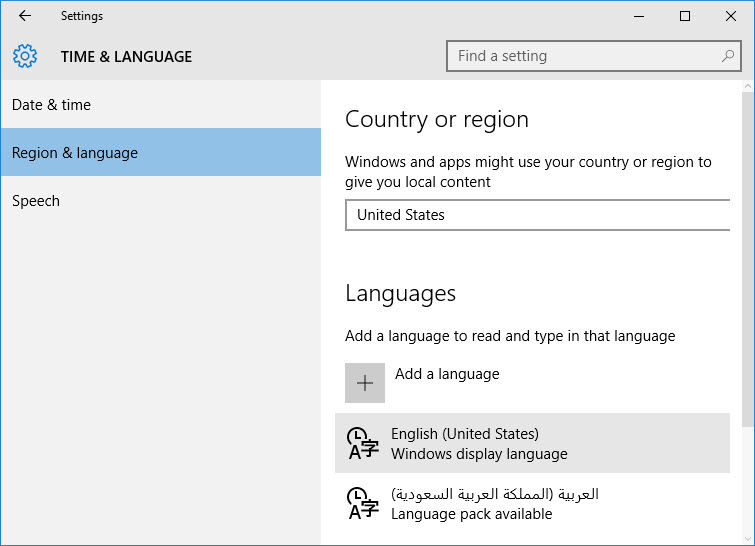Windows 10 Language Packs Direct Download Links
- Dettagli
- Categoria: Assistenza Software
- Pubblicato Giovedì, 02 Giugno 2016 12:54
- Scritto da Super User
- Visite: 326147
Windows 10 Language Packs Direct Download Links
Windows 10 is the latest Microsoft Operating System. The technical preview of Windows 10 was available in only a few selective languages while Windows 10 RTM comes with the full list of supported language packs. Windows 10 has made it quite easy to install a new language pack and a user can directly download a new language pack from Windows Update.
But for advanced users, it is always fun to download the language packs of your choice and install them even without an Internet connection. This is why we provide the direct download links to the latest Windows 10 language packs.
There are two types of language packs, full language packs will transform the whole Windows 10 Operating System into a particular language while language interface packs will change the input language only so that you can write in different languages other than your default Operating System language.
The full language packs were provided for free by Microsoft in the previous Operating Systems like Windows 7 language packs but now you have to buy the full language pack from Microsoft if you want to install it. The language interface packs are still provided free of charge.
Windows 10 64-bit language packs direct download links
Windows 10 Arabic language pack (ar-sa)
Windows 10 Spanish (Catalan) language pack (ca-es)
Windows 10 Czech language pack (cs-cz)
Windows 10 German language pack (de-de)
Windows 10 British English language pack (en-gb)
Windows 10 American English language pack (en-us)
Windows 10 Spanish (Castilian) language pack (es-es)
Windows 10 Spanish (Mexico) language pack (es-mx)
Windows 10 Finnish language pack (fi-fi)
Windows 10 French (Canada) language pack (fr-ca)
Windows 10 French language pack (fr-fr)
Windows 10 Hindi language pack (hi-in)
Windows 10 Italian language pack (it-it)
Windows 10 Japanese language pack (ja-jp)
Windows 10 Korean language pack (ko-kr)
Windows 10 Dutch language pack (nl-nl)
Windows 10 Polish language pack (pl-pl)
Windows 10 Portuguese (Brazilian) language pack (pt-br)
Windows 10 Russian language pack (ru-ru)
Windows 10 Swedish language pack (sv-se)
Windows 10 Thai language pack (th-th)
Windows 10 Turkish language pack (tr-tr)
Windows 10 Vietnamese language pack (vi-vn)
Windows 10 Chinese language pack (zh-cn)
Windows 10 Chinese (Taiwan) language pack (zh-tw)
Windows 10 32-bit language packs direct download links
Windows 10 Arabic language pack (ar-sa)
Windows 10 Spanish (Catalan) language pack (ca-es)
Windows 10 Czech language pack (cs-cz)
Windows 10 German language pack (de-de)
Windows 10 British English language pack (en-gb)
Windows 10 American English language pack (en-us)
Windows 10 Spanish (Castilian) language pack (es-es)
Windows 10 Spanish (Mexico) language pack (es-mx)
Windows 10 Finnish language pack (fi-fi)
Windows 10 French (Canada) language pack (fr-ca)
Windows 10 French language pack (fr-fr)
Windows 10 Hindi language pack (hi-in)
Windows 10 Italian language pack (it-it)
Windows 10 Japanese language pack (ja-jp)
Windows 10 Korean language pack (ko-kr)
Windows 10 Dutch language pack (nl-nl)
Windows 10 Polish language pack (pl-pl)
Windows 10 Portuguese (Brazilian) language pack (pt-br)
Windows 10 Russian language pack (ru-ru)
Windows 10 Swedish language pack (sv-se)
Windows 10 Thai language pack (th-th)
Windows 10 Turkish language pack (tr-tr)
Windows 10 Vietnamese language pack (vi-vn)
Windows 10 Chinese language pack (zh-cn)
Windows 10 Chinese (Taiwan) language pack (zh-tw)
How to install these language packs manually?
These language packs are in the form of a cab file. Follow the instructions below to install the language pack manually.
- Go to Run –> lpksetup
- Click on Install Display Languages
- Give the language pack path (CAB file) and click Next
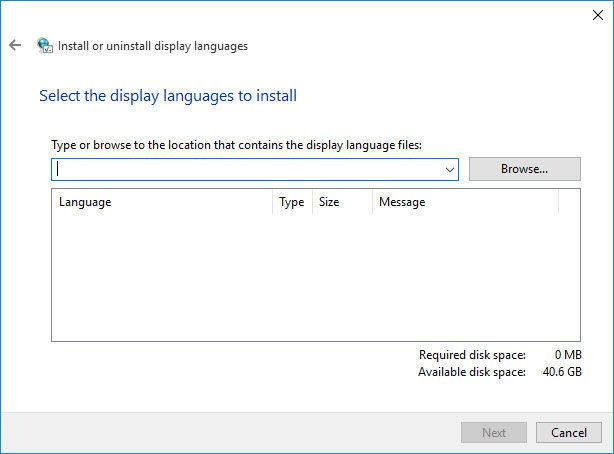
You can verify the installation by going to Settings –> Time & Language –> Region & Language.
Installing a language pack in Windows 10 using Windows Update
You can install multiple language packs in Windows 10 and make one language your default. The advantage of installing the language pack from Windows Update is that it will always give you a compatible version of the language pack according to the system build. Also you will get a lot more language options than from the manual download method.
To install a new language from Windows Update, follow the steps below:
-
Go to Settings > Time & language > Region & language.
-
Select Add a language.
-
Select the language you want to use from the list, then choose which region’s version you want to use. Your download will begin immediately.
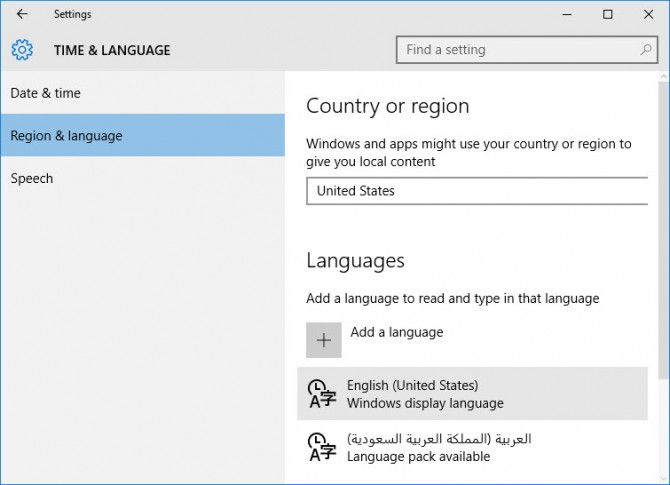
In case you are having problems with your Windows 10 language pack installation, you may always ask us by leaving a comment below.